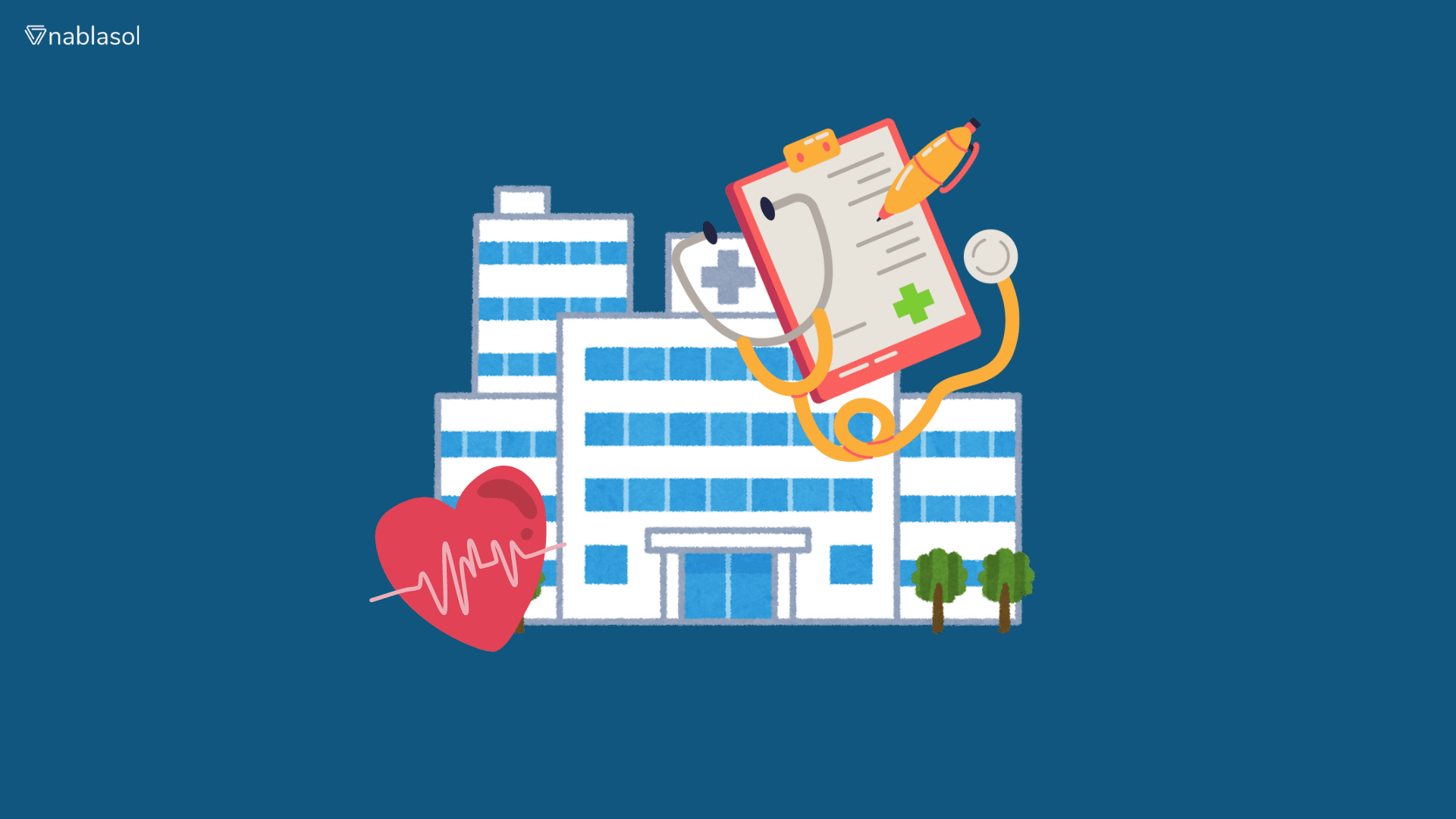Knowing how customers behave is crucial in today’s data-driven corporate environment. Customer Relationship Management (CRM) systems include extensive client information databases, including information about past interactions, purchase trends, and even customer reviews. However, such data can quickly become overwhelming without helpful visualization tools. Power BI is a game-changer in this regard, providing dynamic data visualization features to assist companies in understanding intricate CRM data. In this article, we’ll look at how to visualize CRM data using Power BI to get insights that can help your company grow.
CRM Data Visualization: What Is It?
Turning unprocessed CRM data into visual representations like dashboards, graphs, and charts is known as CRM data visualization. Data trends, patterns, and linkages that could be overlooked are easily understood visually. Organizations may turn data into insights that aid in strategic decision-making using visual tools such as Power BI.
Why Use Power BI to Analyze CRM Data?
Microsoft created Power BI, a potent data visualization tool, to analyze data from several sources, including CRM applications. Because of its intuitive interface, individuals with limited technical knowledge can utilize it. With the aid of Power BI, users can create dynamic dashboards, visually appealing charts, and real-time reports that facilitate more efficient interpretation of CRM data.
Using Power BI to visualize CRM data has several advantages, such as:
Simple Integration: Well-known CRM systems like Salesforce, HubSpot, and Microsoft Dynamics 365 easily interact with Power BI.
Power BI dashboards are interactive, enabling users to explore details, filter data, and find insightful information.
Scalability: The scalable solution offered by Power BI is advantageous for companies of all sizes.
How to Begin Using CRM Data with Power BI
Connecting your CRM platform to Power BI is necessary for visualizing CRM data in Power BI. For instance, Power BI and Microsoft Dynamics 365 have native integration, simplifying the procedure. Here is a brief overview of how to begin:
Link Your CRM Platform to Power BI: You can import data via API or use Power BI’s built-in connections, depending on your CRM program.
Preparing Data: This stage ensures the consistency, cleanliness, and organization of the data. To make it easier to handle, it could entail removing unnecessary information and adding calculated fields.
Select Measures Relevant: Consider CRM-specific data like customer satisfaction ratings, lifetime value, and acquisition cost.
Crucial CRM Metrics for Visualization
It’s critical to concentrate on metrics that are important when viewing CRM data. The following essential metrics can help you understand the dynamics of your client relationship:
Customer Acquisition Cost (CAC): Visualizing CAC can help businesses better understand the cost of acquiring a new customer.
Client Lifetime Value (CLV): CLV shows how much money a client could earn throughout their engagement with the company.
Customer satisfaction (CSAT): CSAT ratings can point out areas for improvement and gauge customer satisfaction.
Churn Rate: Businesses can see trends in customer attrition by keeping an eye on churn rates.
CRM Data Visualization Using Power BI
You can begin making visualizations as soon as your CRM data is connected. The following advice will help you present important CRM metrics in Power BI:
1. Funnel for Customer Acquisition
The customer acquisition funnel is best seen with Power BI’s funnel chart. By showing each level of the funnel, you can identify opportunities for improvement and see where potential clients fall off. For instance, a low lead-to-customer conversion rate can indicate problems with the sales process.
2. Using Pie Charts for Customer Segmentation
Dividing customers into discrete groups according to particular standards, including purchase patterns, location, or degree of interaction, is known as customer segmentation. Effective segmentation data display is possible with Power BI’s pie or donut charts, which provide a brief overview of the distribution among client groups. You can use this information to better target each consumer segment with your marketing tactics.
3. Line Graphs for Trends in Customer Retention
Retention is a critical component of any CRM approach. Power BI’s line graphs can monitor trends in client retention over time. Metrics like the number of repeat customers or monthly recurring revenue (MRR) can be displayed, simplifying the identification of seasonal patterns and assessing the success of loyalty programs.
4. Customer Engagement Heatmaps
Heatmaps can help you find trends in consumer interaction. For instance, a heatmap might show you when visitors are most engaged on your website or when they are most likely to buy anything. By customizing Power BI’s matrix visualization into a heatmap style, you may make well-informed decisions regarding the scheduling of campaigns and the distribution of resources.
5. Dashboard for Customer Satisfaction
Feedback and customer satisfaction ratings are essential CRM data pieces. Power BI may be used to create a dashboard that displays general trends in customer happiness and satisfaction levels across several touchpoints, such as sales, support, and product experience. This dashboard thoroughly explains customer satisfaction through bar charts, KPIs, and color-coded indicators.
Top Techniques for Power BI CRM Data Visualization
Use these best practices to get the most out of your CRM data visualizations:
1. Pay Attention to Useful Metrics
Choose metrics that support your company’s aims and objectives. For example, if your objective is to lower turnover, concentrate on customer happiness and retention KPIs. Keep your reports free of extraneous information that could obscure essential insights.
2. Maintain Visual Aids Easy
For data visualization to be effective, simplicity is essential. More intricate charts in a report may result in clarity. Instead, pick images that swiftly communicate information and are plain and simple. Every chart must have a distinct function and offer helpful information.
3. Make Use of Interactive Filters
You may incorporate interactive filters into your dashboards using Power BI. This tool gives consumers a more customized view of the data by allowing them to slice it by date period, customer segment, or other variables. Without generating several reports, interactive filters facilitate the exploration of various CRM data dimensions.
4. Adopt Reporting in Real Time
Power BI may show real-time data when linked to live data sources. Sales and marketing teams benefit significantly from real-time CRM data visualization since it enables them to react quickly to shifting consumer behavior. Teams may make quick adjustments by using real-time dashboards to monitor ongoing initiatives.
5. Make Use of Machine Learning and AI
Q&A, an AI-powered feature in Power BI, lets users ask questions about the data in natural language. Predictive models can also be made with Power BI’s machine learning features. For instance, by looking at past customer behavior, you can develop a model that forecasts which clients are most likely to leave.
Typical CRM Data Visualization Difficulties
Even though Power BI makes it easier to visualize CRM data, there are still issues to take into account:
Data Quality: Low-quality data may result in inaccurate insights. Before you visualize your CRM data, ensure it is correct, complete, and clean.
Data Overload: Analyzing too much data might cause paralysis. Concentrate on the most pertinent indicators to your company’s goals to prevent data overload.
Data privacy: Sensitive client information is frequently included in CRM data. Data protection regulations like the GDPR should be considered when working with client data in Power BI.
Conclusion
Power BI-powered CRM data visualization gives companies a quick and effective solution to turn unstructured customer data into insightful knowledge. Organizations may improve overall performance, optimize their strategy, and better understand their customers by developing interactive dashboards and reports. Making educated selections requires concentrating on actionable metrics, utilizing Power BI’s sophisticated tools, and using straightforward, uncomplicated visualizations.
Power BI offers the adaptability and scalability required to turn CRM data into a valuable asset, whether you’re monitoring customer satisfaction, retention trends, or acquisition expenses. Visualization tools like Power BI will become even more crucial as CRM data grows, assisting companies in implementing findings.